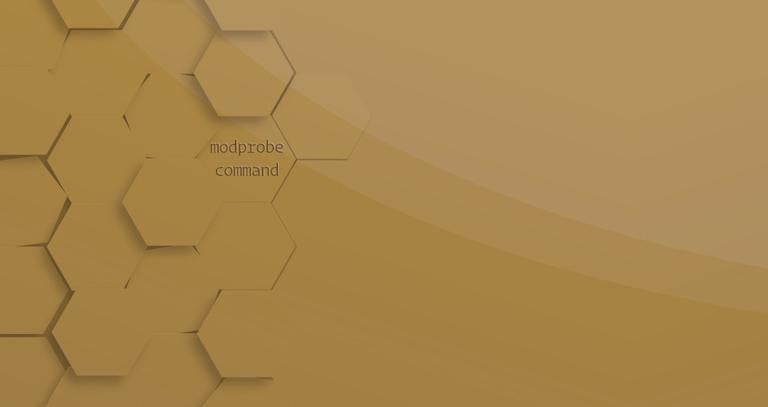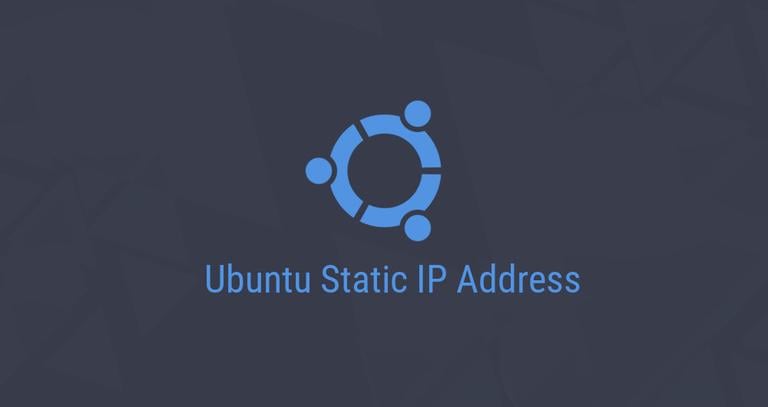Using the SSH Config File
Updated on
•6 min read
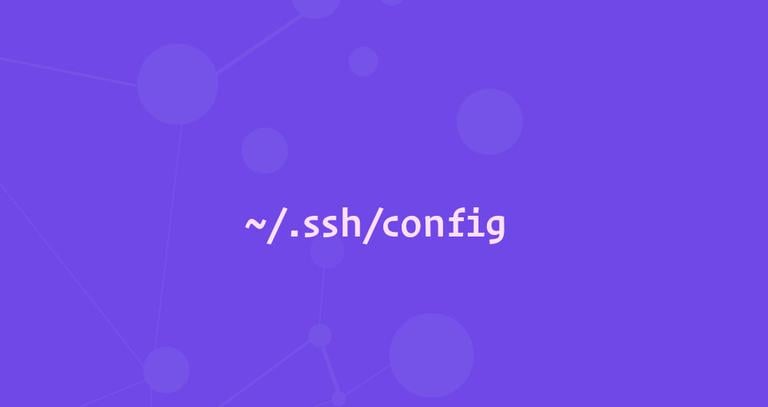
If you are regularly connecting to multiple remote systems over SSH, you’ll find that remembering all of the remote IP addresses, different usernames, non-standard ports, and various command-line options is difficult, if not impossible.
One option would be to create a bash alias for each remote server connection. However, there is another, much better, and more straightforward solution to this problem. OpenSSH allows you to set up a per-user configuration file where you can store different SSH options for each remote machine you connect to.
This article covers the basics of the SSH client configuration file and explains some of the most common configuration options.
Prerequisites
We are assuming that you are using a Linux or a macOS system with an OpenSSH client installed.
SSH Config File Location
OpenSSH client-side configuration file is named config, and it is stored in the .ssh directory under the user’s home directory.
The ~/.ssh directory is automatically created when the user runs the ssh
command for the first time. If the directory doesn’t exist on your system, create it using the command below:
mkdir -p ~/.ssh && chmod 700 ~/.sshBy default, the SSH configuration file may not exist, so you may need to create it using the touch command
:
touch ~/.ssh/configThis file must be readable and writable only by the user and not accessible by others:
chmod 600 ~/.ssh/configSSH Config File Structure and Patterns
The SSH Config File takes the following structure:
Host hostname1
SSH_OPTION value
SSH_OPTION value
Host hostname2
SSH_OPTION value
Host *
SSH_OPTION value
The contents of the SSH client config file is organized into stanzas (sections). Each stanza starts with the Host directive and contains specific SSH options used when establishing a connection with the remote SSH server.
Indentation is not required but is recommended since it makes the file easier to read.
The Host directive can contain one pattern or a whitespace-separated list of patterns. Each pattern can contain zero or more non-whitespace character or one of the following pattern specifiers:
*- Matches zero or more characters. For example,Host *matches all hosts, while192.168.0.*matches hosts in the192.168.0.0/24subnet.?- Matches exactly one character. The pattern,Host 10.10.0.?matches all hosts in10.10.0.[0-9]range.!- When used at the start of a pattern, it negates the match. For example,Host 10.10.0.* !10.10.0.5matches any host in the10.10.0.0/24subnet except10.10.0.5.
The SSH client reads the configuration file stanza by stanza, and if more than one patterns match, the options from the first matching stanza take precedence. Therefore more host-specific declarations should be given at the beginning of the file, and more general overrides at the end of the file.
You can find a full list of available ssh options by typing man ssh_config in your terminal or visiting the ssh_config man page
.
The SSH config file is also read by other programs such as scp
, sftp
, and rsync
.
SSH Config File Example
Now that we’ve covered the basics of the SSH configuration file let’s look at the following example.
Typically, when connecting to a remote server via SSH, you would specify the remote user name, hostname, and port. For example, to log in as a user named john to a host called dev.example.com on port 2322 from the command line, you would type:
ssh [email protected] -p 2322To connect to the server using the same options as provided in the command above, simply by typing ssh dev, put the following lines to your "~/.ssh/config file:
Host dev
HostName dev.example.com
User john
Port 2322
Now when you type ssh dev, the ssh client will read the configuration file and use the connection details that are specified for the dev host:
ssh devShared SSH Config File Example
This example gives more detailed information about the host patterns and option precedence.
Let’s take the following example file:
Host targaryen
HostName 192.168.1.10
User daenerys
Port 7654
IdentityFile ~/.ssh/targaryen.key
Host tyrell
HostName 192.168.10.20
Host martell
HostName 192.168.10.50
Host *ell
user oberyn
Host * !martell
LogLevel INFO
Host *
User root
Compression yes
When you type
ssh targaryen, the ssh client reads the file and apply the options from the first match, which isHost targaryen. Then it checks the next stanzas one by one for a matching pattern. The next matching one isHost * !martell(meaning all hosts exceptmartell), and it will apply the connection option from this stanza. The last definitionHost *also matches, but the ssh client will take only theCompressionoption because theUseroption is already defined in theHost targaryenstanza.The full list of options used when you type
ssh targaryenis as follows:HostName 192.168.1.10 User daenerys Port 7654 IdentityFile ~/.ssh/targaryen.key LogLevel INFO Compression yesWhen running
ssh tyrellthe matching host patterns are:Host tyrell,Host *ell,Host * !martellandHost *. The options used in this case are:HostName 192.168.10.20 User oberyn LogLevel INFO Compression yesIf you run
ssh martell, the matching host patterns are:Host martell,Host *ellandHost *. The options used in this case are:HostName 192.168.10.50 User oberyn Compression yesFor all other connections, the ssh client will use the options specified in the
Host * !martellandHost *sections.
Override SSH Config File Option
The ssh client reads its configuration in the following precedence order:
- Options specified from the command line.
- Options defined in the
~/.ssh/config. - Options defined in the
/etc/ssh/ssh_config.
If you want to override a single option, you can specify it on the command line. For example, if you have the following definition:
Host dev
HostName dev.example.com
User john
Port 2322
and you want to use all other options but to connect as user root instead of john simply specify the user on the command line:
ssh -o "User=root" devThe -F (configfile) option allows you to specify an alternative per-user configuration file.
To tell the ssh client to ignore all of the options specified in the ssh configuration file, use:
ssh -F /dev/null [email protected]Conclusion
We’ve shown you how to how to configure your user ssh config file. You may also want to set up an SSH key-based authentication and connect to your Linux servers without entering a password.
By default, SSH listens on port 22. Changing the default SSH port adds an extra layer of security to your server by reducing the risk of automated attacks.
If you have any questions, please leave a comment below.