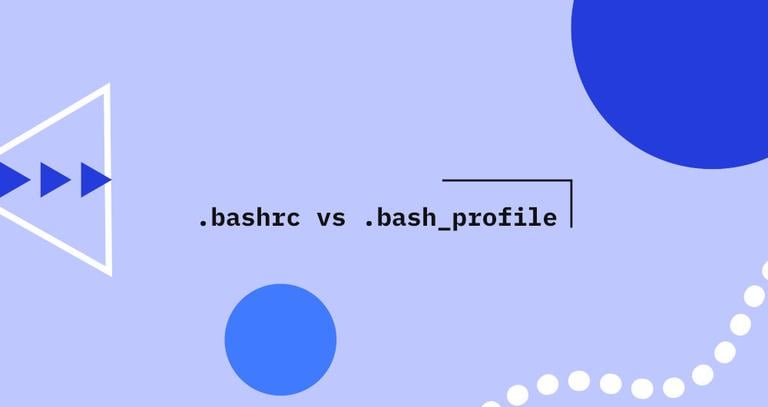Linux ifconfig Command
Updated on
•6 min read
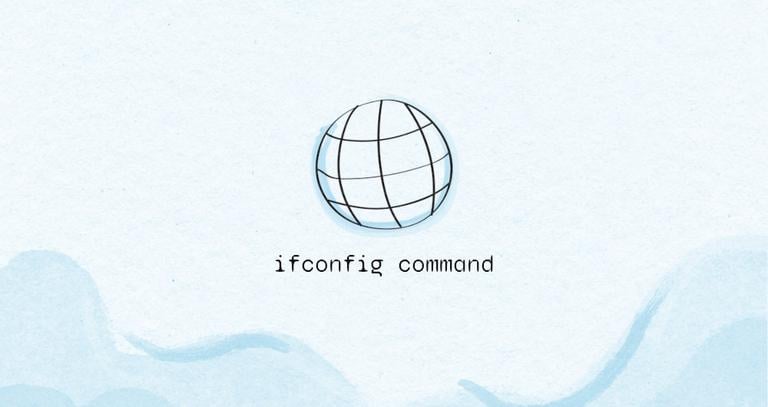
ifconfig (interface configuration) is a network management tool. It is used to configure and view the status of the network interfaces in Linux operating systems. With ifconfig, you can assign IP addresses, enable or disable interfaces, manage ARP cache, routes, and more.
In this article, we’ll explore how to use the ifconfig command.
How to Install ifconfig
The ifconfig command is deprecated and replaced with ip
and may not be included in the newer Linux distributions.
If you get an error message saying “ifconfig: command not found”, it means that the package that contains the command is not installed on your system.
Install ifconfig on Ubuntu/Debian
On Ubuntu and Debian-based based Linux distributions, run the following command to install ifconfig:
sudo apt install net-tools -yInstall ifconfig on Centos
To install ifconfig on CentOS and other RHEL based Linux distros, type:
sudo dnf install net-tools -yHow to Use the ifconfig Command
The basic syntax of the ifconfig command is shown below:
ifconfig [-a] [-v] [-s] <interface> [[<AF>] <address>]
Where:
interface- is the name of the network interface.address- is the IP address that you want to assign.
The configurations set with the ifconfig command are not persistent. After a system restart, all changes are lost. To make the changes permanent, you need to edit the distro-specific configuration files or add the commands to a startup script.
Only root or users with sudo privileges can configure network interfaces.
Display Information of Network Interfaces
When invoked without any options, ifconfig displays the configuration information of all network interfaces and associated ip address:
ifconfig -aThe output includes information about all active and inactive network interfaces:
docker0 Link encap:Ethernet HWaddr 56:84:7a:fe:97:99
inet addr:172.17.42.1 Bcast:0.0.0.0 Mask:255.255.0.0
UP BROADCAST MULTICAST MTU:1500 Metric:1
RX packets:0 errors:0 dropped:0 overruns:0 frame:0
TX packets:0 errors:0 dropped:0 overruns:0 carrier:0
collisions:0 txqueuelen:1000
RX bytes:0 (0.0 B) TX bytes:0 (0.0 B)
lo Link encap:Local Loopback
inet addr:127.0.0.1 Mask:255.0.0.0
inet6 addr: ::1/128 Scope:Host
UP LOOPBACK RUNNING MTU:65536 Metric:1
RX packets:4198 errors:0 dropped:0 overruns:0 frame:0
TX packets:4198 errors:0 dropped:0 overruns:0 carrier:0
collisions:0 txqueuelen:1
RX bytes:498729 (498.7 KB) TX bytes:498729 (498.7 KB)
eth0 Link encap:Ethernet HWaddr 4c:bb:58:9c:f5:55
inet addr:172.20.10.3 Bcast:172.20.10.15 Mask:255.255.255.240
inet6 addr: 2401:4900:1d65:40a1:4ebb:58ff:fe9c:f555/64 Scope:Global
inet6 addr: 2401:4900:1d65:40a1:f1c9:6a90:2d99:924e/64 Scope:Global
inet6 addr: fe80::4ebb:58ff:fe9c:f555/64 Scope:Link
UP BROADCAST RUNNING MULTICAST MTU:1500 Metric:1
RX packets:84110 errors:0 dropped:0 overruns:0 frame:0
TX packets:59727 errors:0 dropped:0 overruns:0 carrier:0
collisions:0 txqueuelen:1000
RX bytes:70667629 (70.6 MB) TX bytes:20886290 (20.8 MB)
To display the configuration information of any specific network interface, write the interface name after the command:
ifconfig eth0The output will look something like this:
eth0 Link encap:Ethernet HWaddr 4c:bb:58:9c:f5:55
inet addr:172.20.10.3 Bcast:172.20.10.15 Mask:255.255.255.240
inet6 addr: 2401:4900:1d65:40a1:4ebb:58ff:fe9c:f555/64 Scope:Global
inet6 addr: 2401:4900:1d65:40a1:f1c9:6a90:2d99:924e/64 Scope:Global
inet6 addr: fe80::4ebb:58ff:fe9c:f555/64 Scope:Link
UP BROADCAST RUNNING MULTICAST MTU:1500 Metric:1
RX packets:84110 errors:0 dropped:0 overruns:0 frame:0
TX packets:59727 errors:0 dropped:0 overruns:0 carrier:0
collisions:0 txqueuelen:1000
RX bytes:70667629 (70.6 MB) TX bytes:20886290 (20.8 MB)
Assign an IP address and Netmask to a Network Interface
With the ifconfig command, you can assign an IP address and netmask to a network interface.
Use the following syntax to assign the IP address and netmask:
ifconfig [interface-name] [ip-address] netmask [subnet-mask]
For example, to assign the IP address 192.168.0.101 and netmask 255.255.0.0 to the interface eth0, you would run:
ifconfig eth0 192.168.0.101 netmask 255.255.0.0You can also assign a secondary IP address to a network interface using the interface aliasing:
ifconfig eth0:0 192.168.0.102 netmask 255.255.0.0Enable and Disable a Network Interface
Sometimes, you may need to reset the network interface. In this case, the ifconfig command can be used to enable or disable a network interface.
To disable an active network interface , enter the device name followed by the down flag:
ifconfig eth0 downTo enable an inactive network interface, use the up flag:
ifconfig eth0 upEnable and Disable Promiscuous Mode
Promiscuous allows a network interface to access and view all packets in a network. You can use the ifconfig command to enable and disable the promiscuous on a specific network device.
To enable the promiscuous mode on a network interface, enter the promisc flag after the device name:
ifconfig eth0 promiscTo disable the promiscuous mode, use the -promisc flag
ifconfig eth0 -promiscChange MTU of a Network Interface
The MTU “Maximum Transmission Unit” allows you to limit the size of packets that are transmitted on an interface.
You can change the MTU value using the syntax:
ifconfig [interface-name] mtu [mtu-value]
For example, set the MTU value of a network interface eth0 to 500, run the following command:
ifconfig eth0 mtu 500Change the MAC address of a Network Interface
The MAC “Media Access Control” is the physical address that uniquely identifies the devices on a network.
To change the MAC address of a network interface, use the hw ether flag to set the new MAC address:
ifconfig eth0 hw ether 00:00:2d:3a:2a:28Conclusion
We’ve shown you how to use the ifconfig command to configure and display information about a network interface. For more information about ifconfig, visit the ifconfig command man page
.
If you have any questions, please leave a comment below.