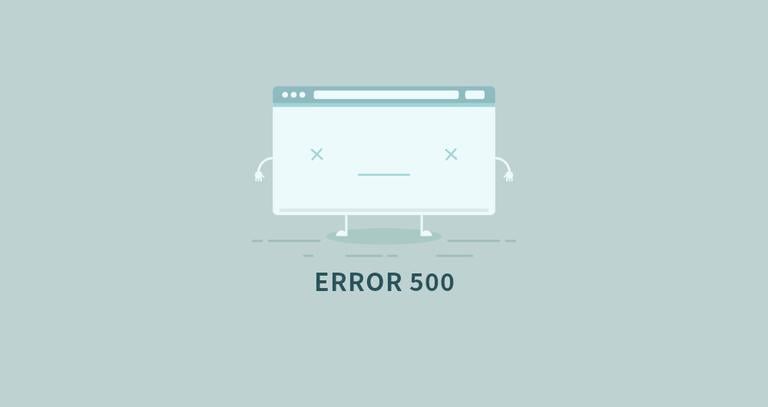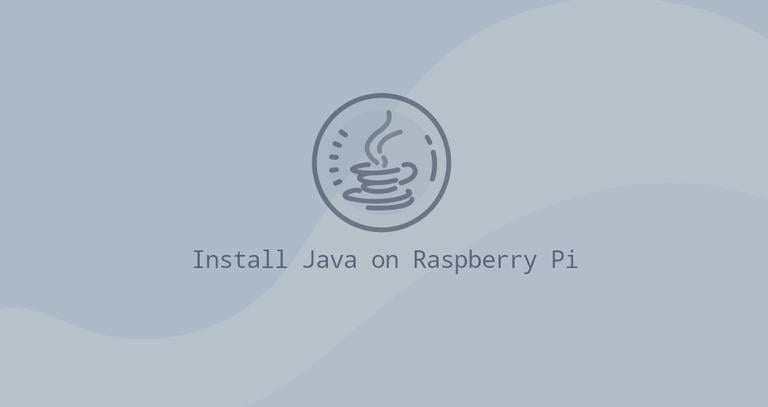How to Install VLC Media Player on Debian 9
Updated on
•6 min read

VLC is a free and open-source multimedia player. It is cross-platform and can play almost all multimedia files as well as DVDs, Audio CDs, and different streaming protocols.
This tutorial shows how to install VLC media player on Debian 9.
Prerequisites
You’ll need to be logged in as a user with sudo access to be able to install packages on your Debian system.
Install VLC Media Player on Debian
The VLC package included in the official Debian 9 repositories and the installation is pretty straightforward.
Open your terminal and type the following commands to install VLC:
sudo apt updatesudo apt install vlc
When prompted type Y and the installation will start:
Do you want to continue? [Y/n]
That’s it. You can launch the VLC player either from the command line by typing vlc or by clicking on the VLC Media Player icon.
When VLC is launched for the first time, a window like the following will appear with information about the VLC privacy and network access policy.
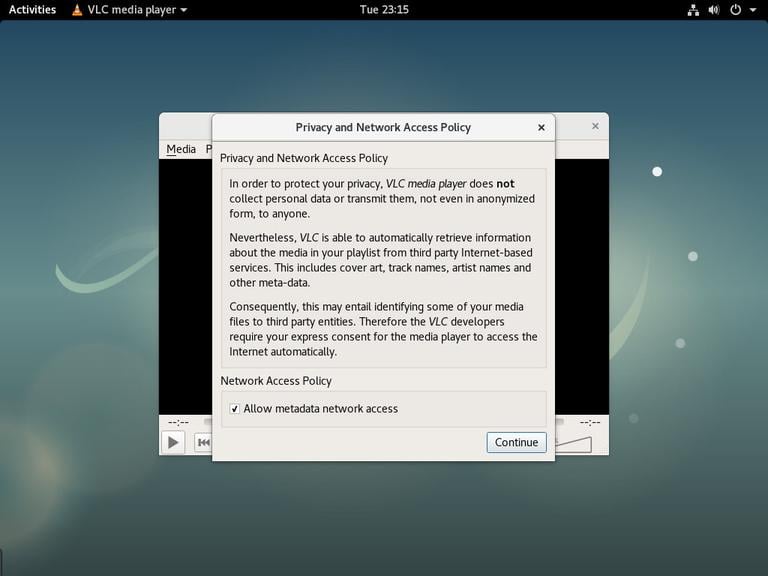
Set VLC as the Default Media Player
To set VLC as the default media player in Debian 9, open Gnome Settings, click on the “Details” button and go to “Default applications”.
In the Music and Video dropdowns select “VLC Media Player”:
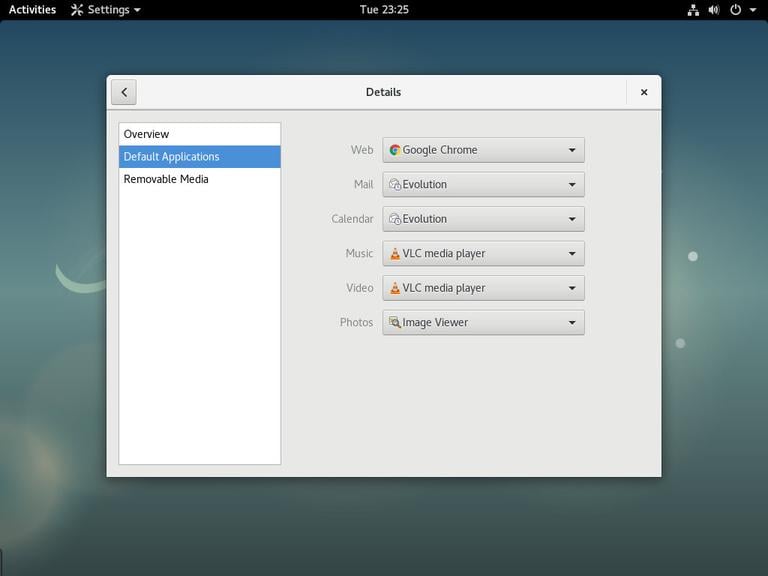
Conclusion
You have learned how to install VLC on your Debian 9 desktop. You can now explore your new Media Player and start watching streams videos or listening to your favorite artists.
To find more information about VLC visit the VideoLAN’s Documentation page.
If you have any questions, please leave a comment below.