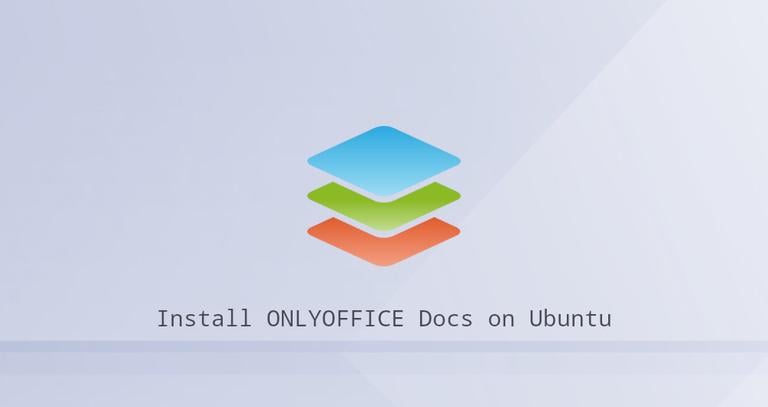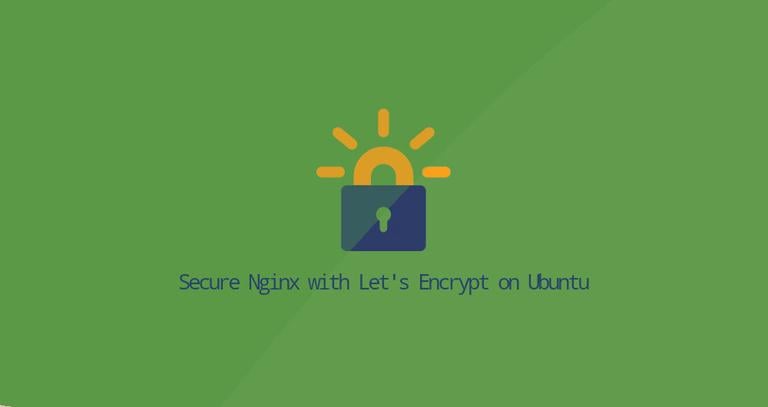How to Install Skype on Debian 9
Updated on
•6 min read

Skype is one of the most popular communication applications in the world that allows you to make free online audio and video calls, and affordable international calling to mobiles and landlines worldwide.
Skype is not an open-source application and it is not included in the Debian repositories.
In this tutorial, we will explain how to install Skype on Debian 9.
Prerequisites
The user you are logged in as must have sudo privileges to be able to install packages.
Installing Skype on Debian
Perform the following steps to install Skype on Debian.
1. Download Skype
Open your terminal and download the latest Skype
.deb package using the following wget command
:
wget https://go.skype.com/skypeforlinux-64.deb2. Install Skype
When the download is complete, install Skype by typing the following command:
sudo apt install ./skypeforlinux-64.deb3. Start Skype
Now that Skype is installed on your Debian desktop, you can start it either from the command line by typing skypeforlinux or by clicking on the Skype icon.
When Skype is started for the first time, a window like the following will appear:
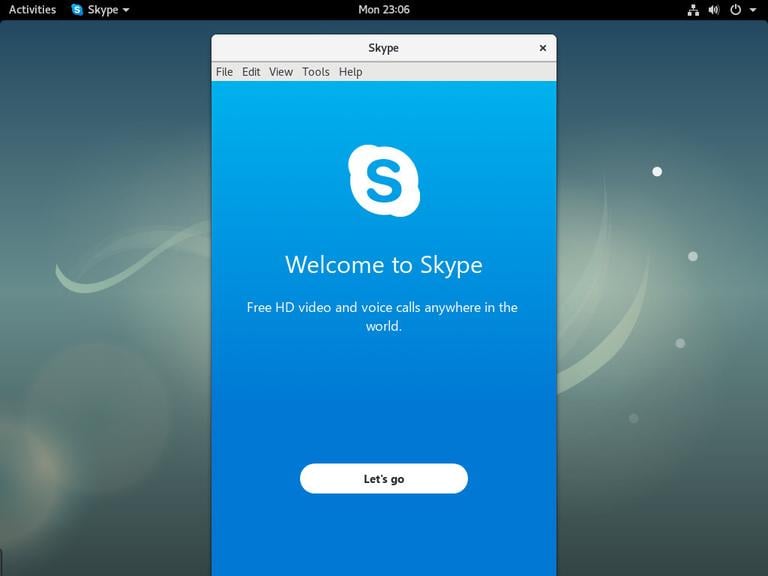
You can now sign in to Skype with your Microsoft Account and start chatting and talking with your friends and coworkers.
Updating Skype
During the installation, the official Skype repository is added to the system sources list. Use the cat command to verify the file contents:
cat /etc/apt/sources.list.d/skype-stable.listdeb [arch=amd64] https://repo.skype.com/deb stable main
You can update your Skype installation in the same say as you would update any other package, by using your desktop Software Update tool or the standard apt
command.
Conclusion
In this tutorial, you’ve learned how to install Skype on your Debian 9 desktop.
Feel free to leave a comment below.