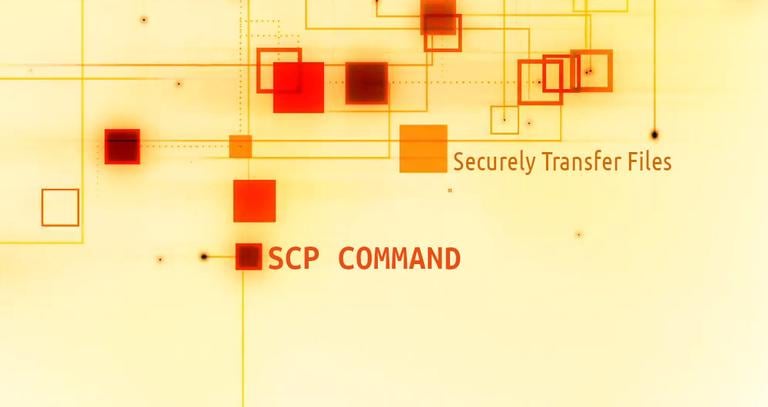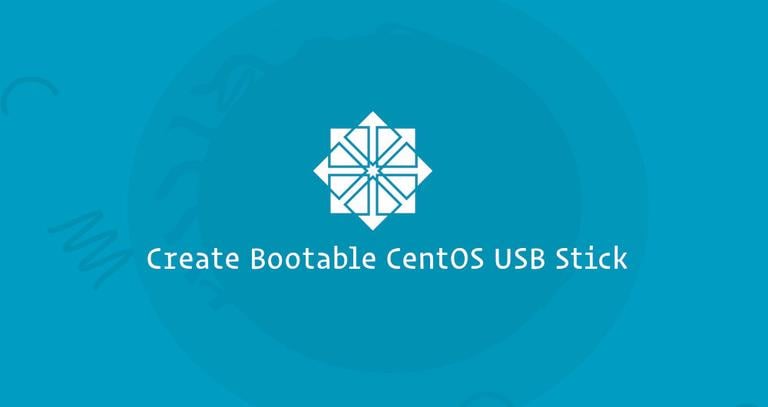How to Install PostgreSQL on Ubuntu 18.04
Updated on
•6 min read
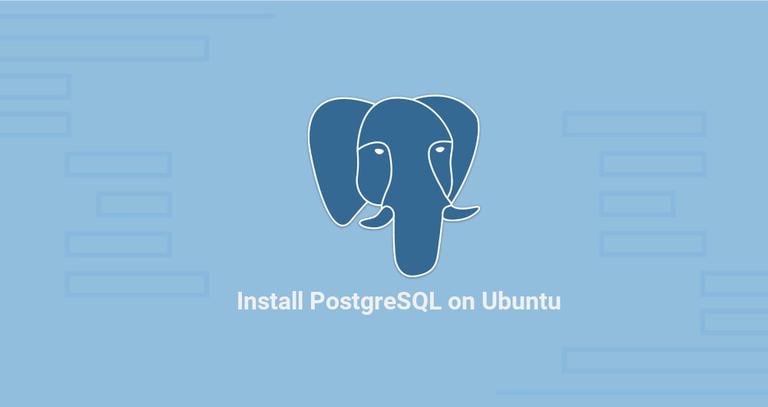
PostgreSQL or Postgres is an open-source general-purpose object-relational database management system. PostgreSQL has many advanced features which allow you to create complex web applications.
In this tutorial, we will show you how to install PostgreSQL on Ubuntu 18.04 and explore the fundamentals of basic database administration.
Prerequisites
Before continuing with this tutorial, make sure you are logged in as a user with sudo privileges .
Install PostgreSQL on Ubuntu
At the time of writing this article, the latest version of PostgreSQL available from the official Ubuntu repositories is PostgreSQL version 10.4.
To install PostgreSQL on your Ubuntu server follow the steps below:
Installing PostgreSQL
Refresh the local package index and install the PostgreSQL server along with the PostgreSQL contrib package which provides several additional features for the PostgreSQL database:
sudo apt updatesudo apt install postgresql postgresql-contribVerifying PostgreSQL Installation
Once the installation is completed, the PostgreSQL service will start automatically.
To verify the installation we will try to connect to the PostgreSQL database server using the
psqland print the server version :sudo -u postgres psql -c "SELECT version();"
PostgreSQL Roles and Authentication Methods
Database access permissions within PostgreSQL are handled with the concept of roles. A role can represent a database user or a group of database users.
PostgreSQL supports multiple authentication methods . The most commonly used are:
- Trust - With this method, the role can connect without a password, as long as the criteria defined in the
pg_hba.confare met. - Password - A role can connect by providing a password. The passwords can be stored as
scram-sha-256md5andpassword(clear-text) - Ident - This method is only supported on TCP/IP connections. Works by obtaining the client’s operating system user name, with an optional user name mapping.
- Peer - Same as Ident but it is only supported on local connections.
PostgreSQL client authentication is defined in the configuration file named pg_hba.conf. By default for local connections, PostgreSQL is set to use the peer authentication method.
The postgres user is created automatically when you install PostgreSQL. This user is the superuser for the PostgreSQL instance and it is equivalent to the MySQL root user.
To log in to the PostgreSQL server as the postgres user first you need to switch to the user
postgres and then you can access a PostgreSQL prompt using the psql utility:
sudo su - postgrespsql
From here, you can interact with your PostgreSQL instance. To exit out of the PostgreSQL shell type:
\q
You can also access the PostgreSQL prompt without switching users using the sudo
command:
sudo -u postgres psqlThe postgres user is typically used only from the local host and it is recommended not to set the password for this user.
Creating PostgreSQL Role and Database
You can create new roles from the command line using the createuser command. Only superusers and roles with CREATEROLE privilege can create new roles.
In the following example, we will create a new role named john a database named johndb and grant privileges on the database.
Create a new PostgreSQL Role
The following command will create a new role named “john”:
sudo su - postgres -c "createuser john"Create a new PostgreSQL Database
Create a new database named “johndb” using the
createdbcommand:sudo su - postgres -c "createdb johndb"Grant privileges
To grant permissions to the
johnuser on the database we created in the previous step, connect to the PostgreSQL shell:sudo -u postgres psqland run the following query:
GRANT ALL PRIVILEGES ON DATABASE johndb TO john;
Enable remote access to PostgreSQL server
By default, the PostgreSQL server listens only on the local interface 127.0.0.1. To enable remote access to your PostgreSQL server open the configuration file postgresql.conf and add listen_addresses = '*' in the CONNECTIONS AND AUTHENTICATION section.
sudo vim /etc/postgresql/10/main/postgresql.conf#------------------------------------------------------------------------------
# CONNECTIONS AND AUTHENTICATION
#------------------------------------------------------------------------------
# - Connection Settings -
listen_addresses = '*' # what IP address(es) to listen on;
save the file and restart the PostgreSQL service with:
sudo service postgresql restartVerify the changes with the ss utility:
ss -nlt | grep 5432LISTEN 0 128 0.0.0.0:5432 0.0.0.0:*
LISTEN 0 128 [::]:5432 [::]:*
As you can see from the output above the PostgreSQL server is listening on all interfaces (0.0.0.0).
The last step is to configure the server to accept remote connections by editing the pg_hba.conf file.
Below are some examples showing different use cases:
# TYPE DATABASE USER ADDRESS METHOD
# The user jane will be able to access all databases from all locations using a md5 password
host all jane 0.0.0.0/0 md5
# The user jane will be able to access only the janedb from all locations using a md5 password
host janedb jane 0.0.0.0/0 md5
# The user jane will be able to access all databases from a trusted location (192.168.1.134) without a password
host all jane 192.168.1.134 trust
Conclusion
You have learned how to install and configure PostgreSQL on your Ubuntu 18.04 server.
Consult the PostgreSQL 10.4 Documentation for more information on this topic.
If you have any questions, please leave a comment below.