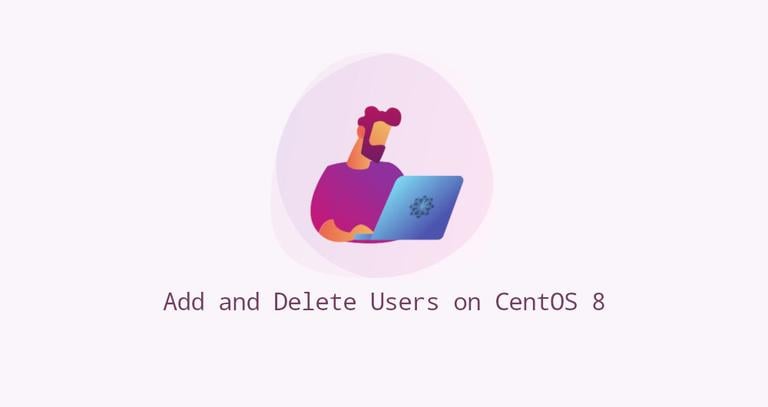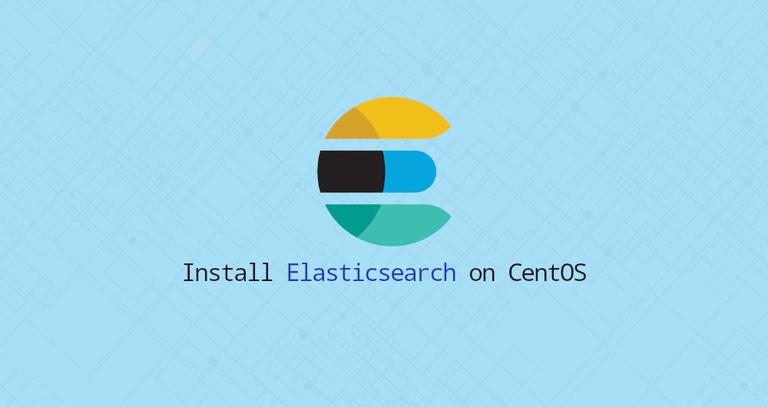How to Install Iptables on CentOS 7
Updated on
•6 min read
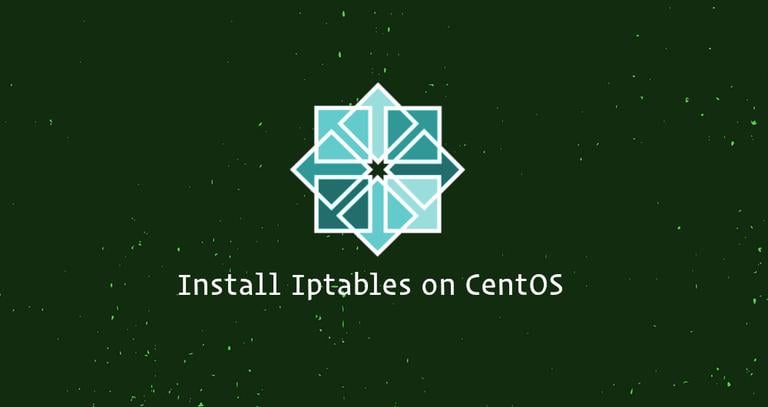
Starting with CentOS 7, FirewallD replaces iptables as the default firewall management tool.
FirewallD is a complete firewall solution that can be controlled with a command-line utility called firewall-cmd. If you are more comfortable with the Iptables command line syntax, then you can disable FirewallD and go back to the classic iptables setup.
This tutorial will show you how to disable the FirewallD service and install iptables.
Prerequisites
Before starting with the tutorial, make sure you are logged in as a user with sudo privileges .
Disable FirewallD
To disable the FirewallD on your CentOS 7 system , follow these steps:
Type the following command to stop the FirewallD service:
sudo systemctl stop firewalldDisable the FirewallD service to start automatically on system boot:
sudo systemctl disable firewalldMask the FirewallD service to prevent it from being started by another services:
sudo systemctl mask --now firewalld
Install and Enable Iptables
Perform the following steps to install Iptables on a CentOS 7 system:
Run the following command to install the
iptables-servicepackage from the CentOS repositories:sudo yum install iptables-servicesOnce the package is installed start the Iptables service:
sudo systemctl start iptablessudo systemctl start ip6tablesEnable the Iptables service to start automatically on system boot:
sudo systemctl enable iptablessudo systemctl enable ip6tablesCheck the iptables service status with:
sudo systemctl status iptablessudo systemctl status ip6tablesTo check the current iptables rules use the following commands:
sudo iptables -nvLsudo ip6tables -nvLBy default only the SSH port 22 is open. The output should look something like this:
Chain INPUT (policy ACCEPT 0 packets, 0 bytes) pkts bytes target prot opt in out source destination 5400 6736K ACCEPT all -- * * 0.0.0.0/0 0.0.0.0/0 state RELATED,ESTABLISHED 0 0 ACCEPT icmp -- * * 0.0.0.0/0 0.0.0.0/0 2 148 ACCEPT all -- lo * 0.0.0.0/0 0.0.0.0/0 3 180 ACCEPT tcp -- * * 0.0.0.0/0 0.0.0.0/0 state NEW tcp dpt:22 0 0 REJECT all -- * * 0.0.0.0/0 0.0.0.0/0 reject-with icmp-host-prohibited Chain FORWARD (policy ACCEPT 0 packets, 0 bytes) pkts bytes target prot opt in out source destination 0 0 REJECT all -- * * 0.0.0.0/0 0.0.0.0/0 reject-with icmp-host-prohibited Chain OUTPUT (policy ACCEPT 4298 packets, 295K bytes) pkts bytes target prot opt in out source destination
At this point, you have successfully enabled the iptables service and you can start building your firewall. The changes will persist after a reboot.
Conclusion
In this tutorial, you learned how to disable the FirewallD service and install iptables.
If you have any questions or remarks, please leave a comment below.