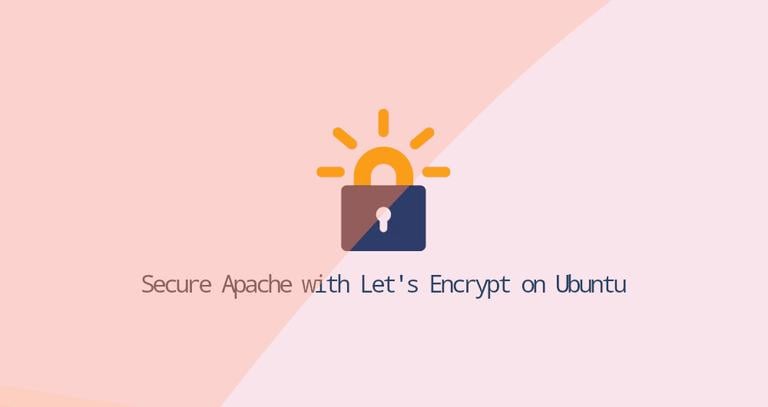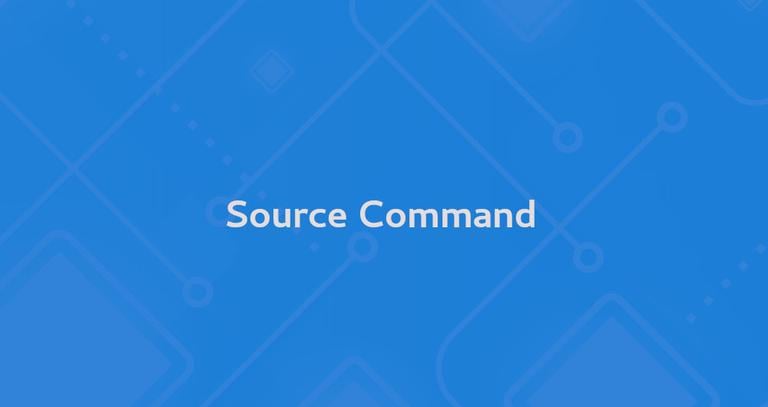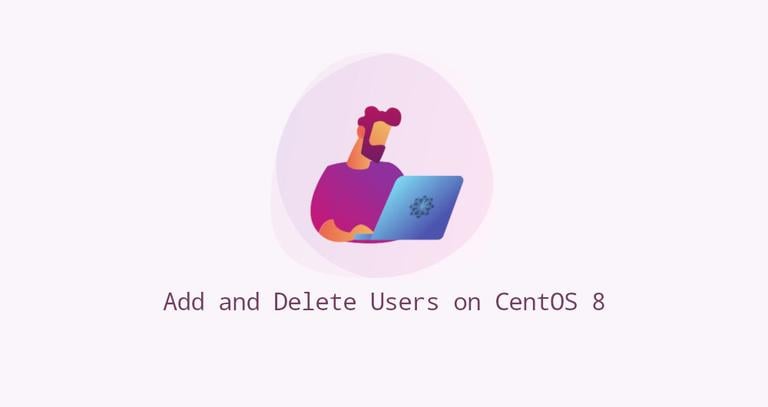How to Install Gradle on Debian 9
Updated on
•6 min read

Gradle is a general-purpose build tool used primarily for Java projects, combining the best features of Ant and Maven . Unlike its predecessors which use XML for scripting, Gradle uses Groovy , a dynamic, object-oriented programming language for the Java platform to define the project and build scripts.
In this tutorial, we will explain how to install Gradle on Debian 9.
Prerequisites
You’ll need to be logged in as a user with sudo access to be able to install packages on your Debian system.
Installing Gradle on Debian
In the following sections, we will provide step-by-step instructions for downloading and installing the latest Gradle version on Debian 9.
1. Install OpenJDK
Gradle requires Java JDK or JRE version 7 or above to be installed.
We’ll install OpenJDK 8 :
sudo apt updatesudo apt install openjdk-8-jdk
Verify the Java installation by running:
java -versionThe output should look something like this:
openjdk version "1.8.0_181"
OpenJDK Runtime Environment (build 1.8.0_181-8u181-b13-2~deb9u1-b13)
OpenJDK 64-Bit Server VM (build 25.181-b13, mixed mode)
2. Download Gradle
At the time of writing this article, the latest version of Gradle is 5.2.1. Before continuing with the next step you should check the Gradle releases page
to see if a newer version is available.
Download the Gradle Binary-only zip file in the /tmp directory using the following wget
command:
wget https://services.gradle.org/distributions/gradle-5.2.1-bin.zip -P /tmpOnce the download is completed, extract the zip file
in the /opt/gradle directory:
sudo unzip -d /opt/gradle /tmp/gradle-*.zipVerify that the Gradle files are extracted by listing the /opt/gradle/gradle-5.2.1 directory:
ls /opt/gradle/gradle-5.2.1bin getting-started.html init.d lib LICENSE media NOTICE
3. Setup environment variables
Next, we’ll need to configure the PATH environment variable to include the Gradle bin directory. To do so, open your text editor and create a new file named gradle.sh inside of the /etc/profile.d/ directory.
sudo nano /etc/profile.d/gradle.shPaste the following configuration:
export GRADLE_HOME=/opt/gradle/gradle-5.2.1
export PATH=${GRADLE_HOME}/bin:${PATH}
Save and close the file. This script will be sourced at shell startup.
Make the script executable by running the following chmod
command:
sudo chmod +x /etc/profile.d/gradle.shLoad the environment variables using the source command :
source /etc/profile.d/gradle.sh4. Verify the Gradle installation
To validate that Gradle is installed properly use the gradle -v command which will display the Gradle version:
gradle -vYou should see something like the following:
Welcome to Gradle 5.2.1!
Here are the highlights of this release:
- Define sets of dependencies that work together with Java Platform plugin
- New C++ plugins with dependency management built-in
- New C++ project types for gradle init
- Service injection into plugins and project extensions
For more details see https://docs.gradle.org/5.2.1/release-notes.html
------------------------------------------------------------
Gradle 5.2.1
------------------------------------------------------------
Build time: 2019-02-08 19:00:10 UTC
Revision: f02764e074c32ee8851a4e1877dd1fea8ffb7183
Kotlin DSL: 1.1.3
Kotlin: 1.3.20
Groovy: 2.5.4
Ant: Apache Ant(TM) version 1.9.13 compiled on July 10 2018
JVM: 1.8.0_181 (Oracle Corporation 25.181-b13)
OS: Linux 4.9.0-8-amd64 amd64
That’s it. You have successfully installed Gradle on your Debian 9.
Conclusion
You can now visit the official Gradle Documentation page and learn how to get started with Gradle.
If you hit a problem or have feedback, leave a comment below.