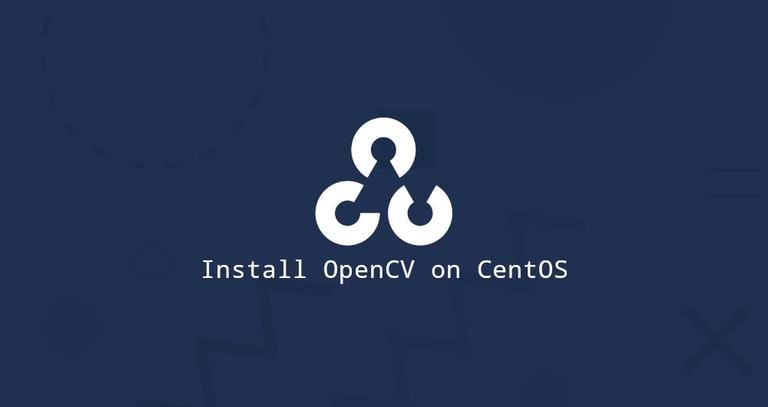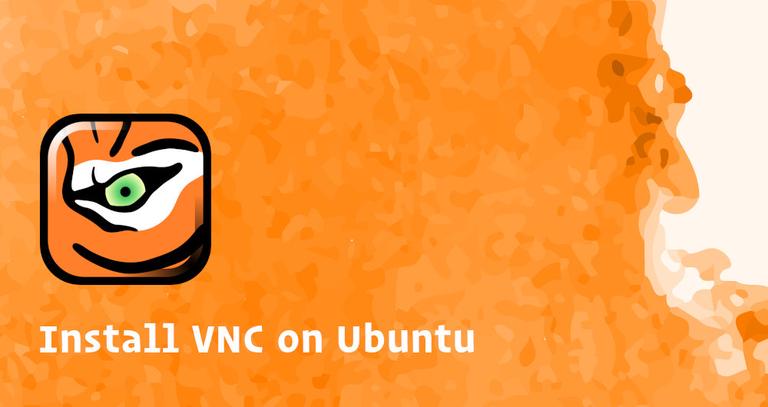How to Install Go on Ubuntu 20.04
Updated on
•6 min read

Go, often referred to as golang is a modern open-source programming language created by Google that allows you to build reliable and efficient applications. Go is a compiled language, which means you need to compile the source code to create an executable file that is used to run the software.
Many popular applications, such as Kubernetes, Docker, Prometheus, and Terraform, are written in Go.
This tutorial explains how to download and install Go on Ubuntu 20.04.
Installing Go on Ubuntu 20.04
Complete the following steps to install Go on Ubuntu 20.04:
1. Downloading the Go tarball
At the time of writing this article, the latest stable version of Go is version 1.14.2. Before downloading the tarball, visit the official Go downloads page and check if there is a new version available.
Run the following command as a user with sudo privileges
to download
and extract
the Go binary archive in the /usr/local directory:
wget -c https://dl.google.com/go/go1.14.2.linux-amd64.tar.gz -O - | sudo tar -xz -C /usr/local2. Adjusting the Path Variable
By adding the location of the Go directory to the $PATH
environment variable, the system will know where to find the Go executable binaries.
This can be done by appending the following line either to the /etc/profile file (for a system-wide installation) or the $HOME/.profile file (for a current user installation):
export PATH=$PATH:/usr/local/go/bin
Save the file, and load the new PATH environment variable into the current shell session:
source ~/.profile3. Verifying the Go Installation
Verify the installation by printing the Go version:
go versionThe output should look something like this:
go version go1.14.2 linux/amd64
Getting Started with Go
To test the Go installation, we will create a workspace and build a simple program that prints the classic “hello world” message.
By default, the
GOPATHvariable, which specifies the location of the workspace is set to$HOME/go. To create the workspace directory type:mkdir ~/goInside the workspace create a new directory
src/hello:mkdir -p ~/go/src/helloand in that directory create a file named
hello.go:~/go/src/hello/hello.gopackage main import "fmt" func main() { fmt.Printf("Hello, World\n") }To learn more about Go workspace directory hierarchy, visit the Go Documentation page.
Navigate** to the
~/go/src/hellodirectory and rungo buildto build the program:cd ~/go/src/hellogo buildThe command above will build an executable file named
hello.You can run the executable by simply executing the command below:
./helloThe output should look something like this:
Hello, World
Conclusion
Now that you have downloaded and installed Go on your Ubuntu system, you can start developing your Go projects.
If you hit a problem or have feedback, leave a comment below.