How to Install Apache on CentOS 7
Updated on
•6 min read
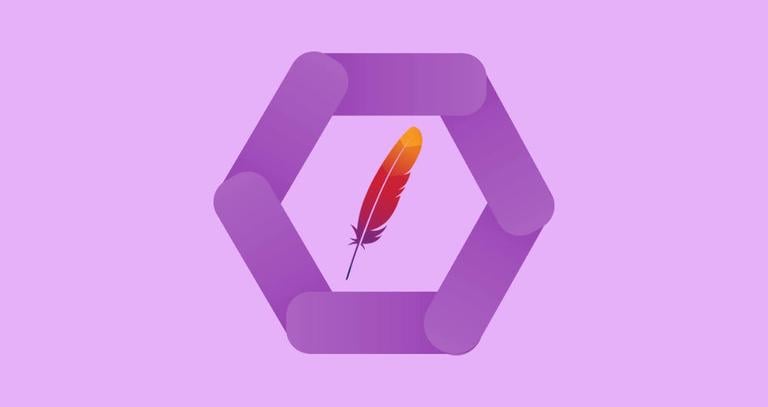
Apache HTTP server is the most popular web server in the world. It is a free, open-source and cross-platform HTTP server providing powerful features which can be extended by a wide variety of modules. The following instructions describe how to install and manage the Apache web server on your CentOS 7 machine.
Prerequisites
Before starting with the tutorial, make sure you are logged in as a user with sudo privileges .
Installing Apache
Apache is available in the default CentOS repositories and the installation is pretty straight forward.
On CentOS and RHEL the Apache package and the service is called httpd. To install the package run the following command:
sudo yum install httpdOnce the installation is completed, enable and start the Apache service:
sudo systemctl enable httpdsudo systemctl start httpd
Adjusting the Firewall
If your server is protected by a firewall
you need to open HTTP and HTTPS ports, 80 and 443. Use the following commands to open the necessary ports:
sudo firewall-cmd --permanent --zone=public --add-service=httpsudo firewall-cmd --permanent --zone=public --add-service=httpssudo firewall-cmd --reload
Verifying Apache Installation
Now that we have Apache installed and running on our CentOS 7 server we can check the status and the version of the Apache service, with:
sudo systemctl status httpd● httpd.service - The Apache HTTP Server
Loaded: loaded (/usr/lib/systemd/system/httpd.service; enabled; vendor preset: disabled)
Active: active (running) since Thu 2018-04-26 07:13:07 UTC; 11s ago
Docs: man:httpd(8)
man:apachectl(8)
Main PID: 3049 (httpd)
...
sudo httpd -vServer version: Apache/2.4.6 (CentOS)
Server built: Oct 19 2017 20:39:16
Finally to verify if everything works properly, open your server IP address http://YOUR_IP in your browser of choice, and you will see the default CentOS 7 Apache welcome page as shown below:
Managing Apache Service
You can manage the Apache service in the same way as any other systemd unit.
To stop the Apache service, run:
sudo systemctl stop httpdTo start it again, type:
sudo systemctl start httpdTo restart the Apache service:
sudo systemctl restart httpdTo reload the Apache service after you made some configuration changes:
sudo systemctl reload httpdIf you want to disable the Apache service to start at boot:
sudo systemctl disable httpdAnd to re-enable it again:
sudo systemctl enable httpdApache Configuration File’s Structure and Best Practices
- All Apache configuration files are located in the
/etc/httpddirectory. - The main Apache configuration file is
/etc/httpd/conf/httpd.conf. - All config files ending with
.conflocated in the/etc/httpd/conf.ddirectory are included in main Apache configuration file. - Configuration files which are responsible for loading various Apache modules are located in the
/etc/httpd/conf.modules.ddirectory. - For better maintainability it is recommended to create a separate configuration file (vhost) for each domain.
- New Apache vhost files must end with
.confand be stored in/etc/httpd/conf.ddirectory. You can have as many vhosts as you need. - It is a good idea to follow a standard naming convention, for example if your domain name is
mydomain.comthen you the configuration file should be named/etc/httpd/conf.d/mydomain.com.conf - Apache log files (
access_loganderror_log) are located in the/var/log/httpd/directory. It is recommended to have a differentaccessanderrorlog files for each vhost. - You can set your domain document root directory to any location you want. The most common locations for webroot include:
/home/<user_name>/<site_name>/var/www/<site_name>/var/www/html/<site_name>/opt/<site_name>
Conclusion
You have successfully installed Apache on your CentOS 7 server. You’re now ready to start deploying your applications and use Apache as a web or proxy server.
If you have any questions or feedback, feel free to leave a comment.
This post is a part of the Install LAMP Stack on CentOS 7 series.
Other posts in this series:


