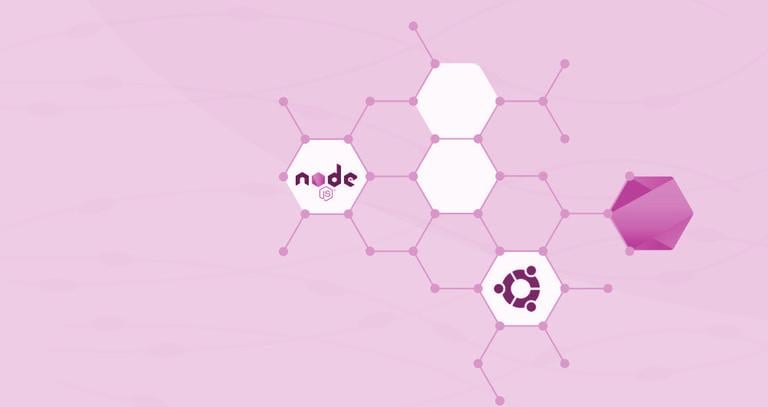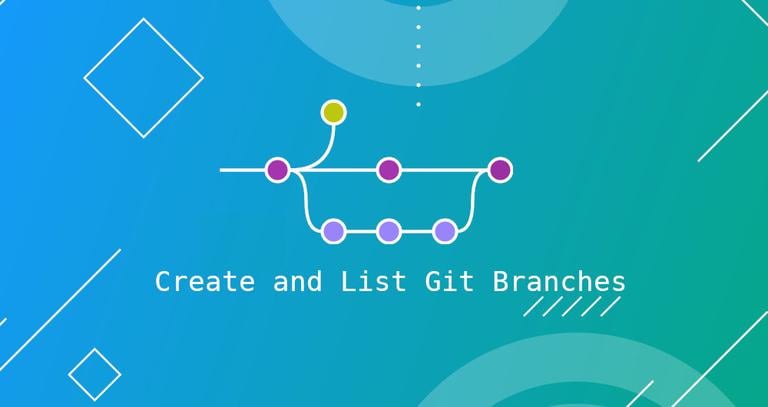How to Install Apache Cassandra on Debian 9
Updated on
•6 min read
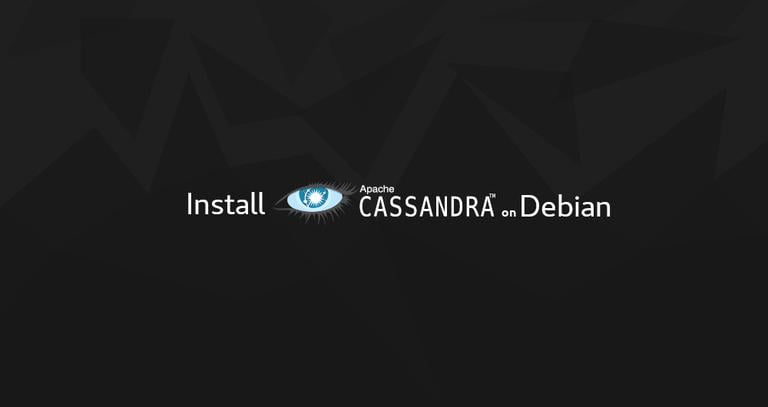
Apache Cassandra is a free and open-source NoSQL database with no single point of failure. It provides linear scalability and high availability without compromising performance. Apache Cassandra is used by a number of companies that have large, active data sets, including Reddit, NetFlix, Instagram, and Github.
This tutorial guides you through the process of installing Apache Cassandra on Debian 9.
Prerequisites
To be able to install packages on your Debian system you need to be logged in as a user with sudo privileges .
Installing Apache Cassandra
The recommended method to install Apache Cassandra on Debian 9 is by installing the deb package from the official Apache Cassandra repository.
At the time of writing this article, the latest version of Apache Cassandra is 3.11 and requires OpenJDK 8 to be installed on the machine.
To install the OpenJDK 8 package run the following command:
sudo apt updatesudo apt install openjdk-8-jdk
Once completed, verify it by printing the Java version :
java -versionThe output should look something like this:
openjdk version "1.8.0_181"
OpenJDK Runtime Environment (build 1.8.0_181-8u181-b13-2~deb9u1-b13)
OpenJDK 64-Bit Server VM (build 25.181-b13, mixed mode)
Install the apt-transport-https package that is necessary to access a repository over HTTPS:
sudo apt install apt-transport-httpsThe next step is to enable the Apache Cassandra repository.
Import the repository’s public key using the following wget
command:
wget -q -O - https://www.apache.org/dist/cassandra/KEYS | sudo apt-key add -The command above should output OK which means that the key has been successfully imported and packages from this repository will be considered trusted.
Add the Cassandra repository to your system sources’ list by running the command below:
sudo sh -c 'echo "deb http://www.apache.org/dist/cassandra/debian 311x main" > /etc/apt/sources.list.d/cassandra.list'Update the packages’ index and install the latest version of Apache Cassandra:
sudo apt updatesudo apt install cassandra
When the installation process is complete the Cassandra service will automatically start. You can verify that Cassandra is running by typing:
nodetool statusYou should see something similar to this:
Datacenter: datacenter1
=======================
Status=Up/Down
|/ State=Normal/Leaving/Joining/Moving
-- Address Load Tokens Owns (effective) Host ID Rack
UN 127.0.0.1 114.55 KiB 256 100.0% d8c27e24-ea26-4eeb-883c-5986218ba3ca rack1
That’s it. Apache Cassandra has been installed on your Debian server.
Configuring Apache Cassandra
Apache Cassandra data is stored in the /var/lib/cassandra directory. Configuration files are located in /etc/cassandra and Java start-up options can be configured in the /etc/default/cassandra file.
By default, Cassandra listens on localhost only. If the client connecting to the database is also running on the same machine you don’t need to change the binding interface.
To interact with Cassandra through the command line, use the cqlsh tool which is shipped with the Cassandra package.
cqlshConnected to Test Cluster at 127.0.0.1:9042.
[cqlsh 5.0.1 | Cassandra 3.11.4 | CQL spec 3.4.4 | Native protocol v4]
Use HELP for help.
cqlsh>
Renaming Apache Cassandra Cluster
By default, the Cassandra cluster is named “Test Cluster”. If you want to change the name, follow the steps below:
First, login to the Cassandra CQL terminal by typing:
cqlshand run the following command to change the cluster name to “Linuxize Cluster”:
UPDATE system.local SET cluster_name = 'Linuxize Cluster' WHERE KEY = 'local';Change “Linuxize Cluster” with your desired name. Once done, type
exitto exit the terminal.Next, edit the
cassandra.yamlconfiguration file and put your new cluster name./etc/cassandra/cassandra.yamlcluster_name: 'Linuxize Cluster'Run the command below to clear the system cache:
nodetool flush systemFinally restart the Cassandra service by running:
sudo systemctl restart cassandra
Conclusion
You have successfully installed Apache Cassandra on your Debian 9 server. For more information about how to get started with Cassandra visit their official Documentation page.
If you hit a problem or have feedback, leave a comment below.