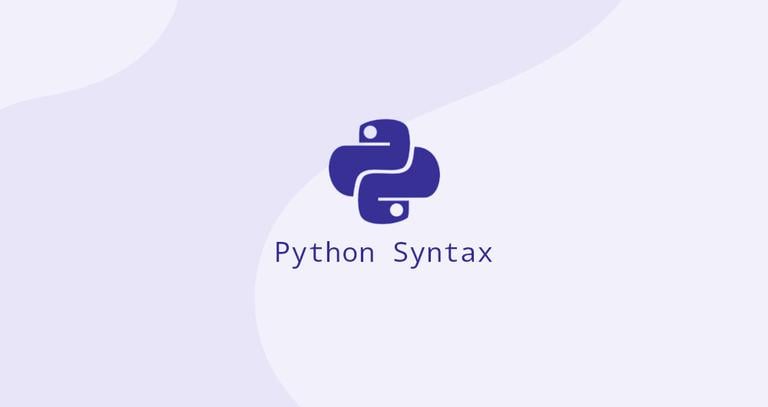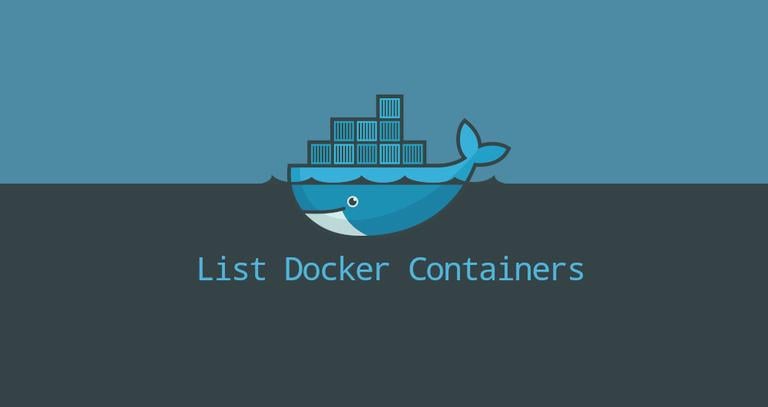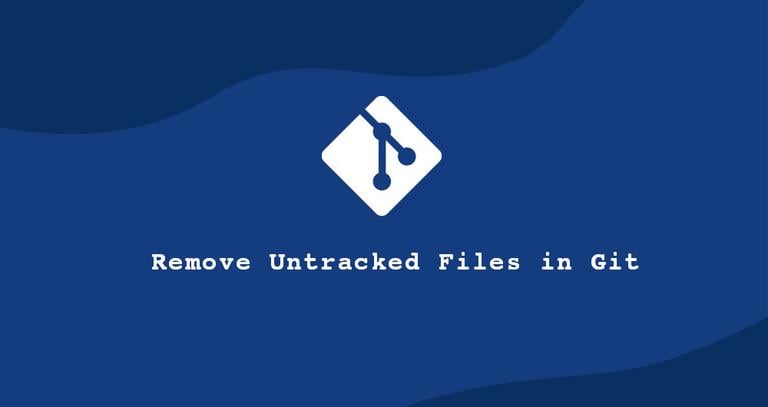How to Install and Use Docker Compose on Debian 10 Linux
Updated on
•6 min read
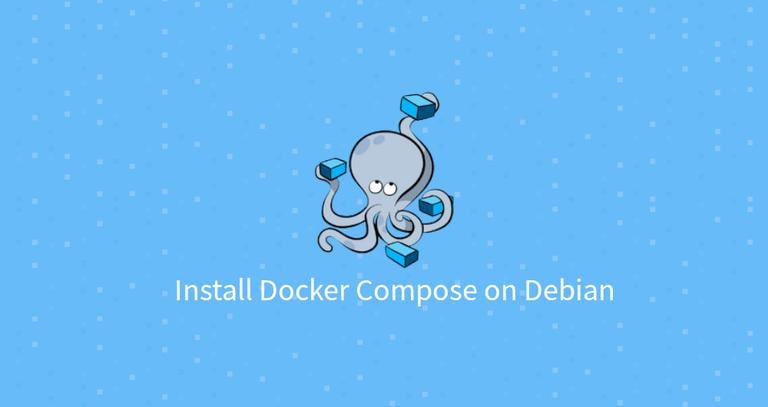
Docker is a containerization platform that allows you to quickly build, test, and deploy applications as portable, self-sufficient containers that can run virtually anywhere.
Docker Compose is a tool that allows you to define and orchestrate multi-container Docker applications. It uses a YAML file to configure the application’s containers, networks, and volumes.
Compose can be used for various purposes. Single host application deployments, automated testing, and local development are the most popular use cases for Docker Compose.
This tutorial explains how to install the latest version of Docker Compose on Debian 10, Buster. We’ll also explore the basic Docker Compose concepts and commands.
Prerequisites
Before you proceed, make sure that you have met the following prerequisites:
- Logged in as a user with sudo privileges .
- You have Docker installed on your Debian 10 machine.
Installing Docker Compose on Debian 10
The Docker Compose installation package is available in the official Debian 10 repositories, but it may not always be the latest version. The recommended approach is to install Docker Compose from the Docker’s GitHub repository.
At the time of writing this article, the latest stable version of Docker Compose is version 1.23.1. Before downloading the Compose binary, visit the Compose repository release page on GitHub
and check if there is a new version available for download.
Use the following steps to install the latest version of Docker Compose on Debian 10:
Download the Docker Compose binary into the
/usr/local/bindirectory withwgetorcurl:sudo curl -L "https://github.com/docker/compose/releases/download/1.23.1/docker-compose-$(uname -s)-$(uname -m)" -o /usr/local/bin/docker-composeUse
chmodto make the Compose binary executable:sudo chmod +x /usr/local/bin/docker-composeTo verify the installation, use the following command which prints the Compose version:
docker-compose --versionThe output will look something like this:
docker-compose version 1.23.1, build b02f1306
Getting Started with Docker Compose
In this section, we will show how to set up a local WordPress development environment with Docker Compose.
Create a directory for the project and navigate into it :
mkdir wordpress_app && cd wordpress_appOpen your text editor and create a file
named docker-compose.yml:
nano docker-compose.ymlPaste the following content:
version: '3.7'
services:
db:
image: mysql:8.0
command: --default-authentication-plugin=mysql_native_password
restart: always
volumes:
- db_data:/var/lib/mysql
environment:
MYSQL_ROOT_PASSWORD: password
MYSQL_DATABASE: wordpress
wordpress:
image: wordpress
restart: always
volumes:
- ./wp_data:/var/www/html
ports:
- "8080:80"
environment:
WORDPRESS_DB_HOST: db:3306
WORDPRESS_DB_NAME: wordpress
WORDPRESS_DB_USER: root
WORDPRESS_DB_PASSWORD: password
depends_on:
- db
volumes:
db_data:
wp_data:
Let’s explain the code line by line
The first line specifies the Compose file version . There are several different versions of the Compose file format with support for specific Docker releases.
Next, we are defining two services, db and wordpress. Each service creates a separate container when Docker Compose is run.
The db service:
- The image is set to
mysql:8.0image. If the image is not present, Compose will pull it from the Docker Hub public repository. The line starting withcommandoverrides the default command. - The
restart: alwayspolicy instructs Compose to restart the container if it goes down. - The container will use a named volume
db_datato persist the database. - Defines the environment variables for the
mysql:8.0image.
The wordpress service:
- Uses the
wordpressimage. - Mounts the
wp_datadirectory on the host to/var/lib/mysqlinside the container. - Forwards the exposed port
80on the container to port8080on the host machine. - Defines the environment variables
for the
wordpressimage. - The
depends_oninstruction defines the dependency between the two services. In this example,dbwill be started beforewordpress.
From the project directory, start up the WordPress stack by running the following command:
docker-compose upThe output should look something like this:
...
] /usr/sbin/mysqld: ready for connections. Version: '8.0.18' socket: '/var/run/mysqld/mysqld.sock' port: 3306 MySQL Community Server - GPL.
db_1_99946702ac7e | 2019-12-15T21:37:29.109255Z 0 [System] [MY-011323] [Server] X Plugin ready for connections. Socket: '/var/run/mysqld/mysqlx.sock' bind-address: '::' port: 33060
...
Docker Compose will pull the images, start the containers, and create the wp_data directory in your project directory.
Enter http://0.0.0.0:8080/ in your browser, and you will see the standard WordPress installation screen.
At this point, the WordPress application is up and running, and you can start working on it.
To stop Compose press CTRL+C.
You can also start the Compose in a detached mode by using the -d option:
docker-compose up -dTo view the running docker containers use the following command:
docker-compose ps Name Command State Ports
------------------------------------------------------------------------------------------------------
wordpress_app_db_1_99946702ac7e docker-entrypoint.sh --def ... Up 3306/tcp, 33060/tcp
wordpress_app_wordpress_1_a428d8408817 docker-entrypoint.sh apach ... Up 0.0.0.0:8080->80/tcp
To stop the services when Compose is running in detached mode, use:
docker-compose stopIf you want to remove the containers entirely use the down option:
docker-compose downPassing the --volumes switch also remove the data volumes:
docker-compose down --volumesUninstalling Docker Compose
If you need to uninstall Docker Compose you can simply remove the binary by typing:
sudo rm /usr/local/bin/docker-composeConclusion
To install Docker Compose on a Debian 10, simply download the binary in a directory in the system path and make it executable.
If you have any questions, please leave a comment below.