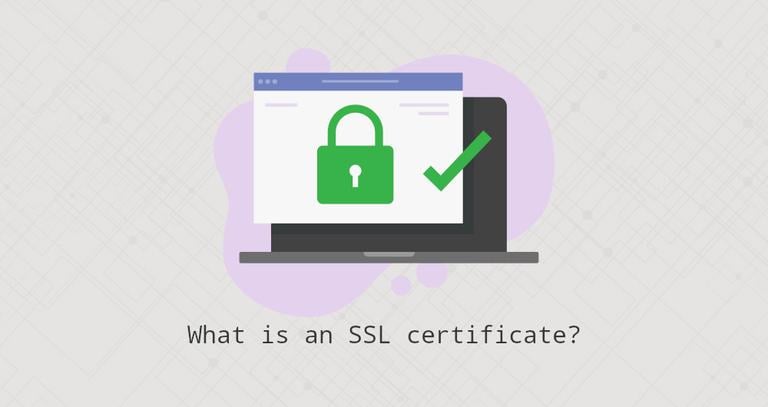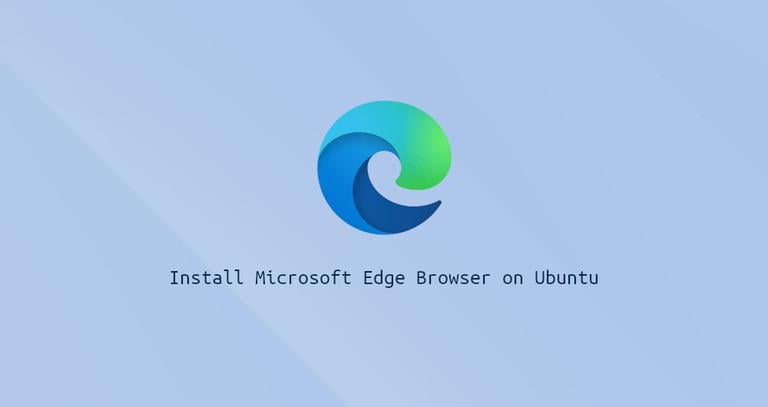How to Install and Use Docker Compose on CentOS 7
Updated on
•6 min read
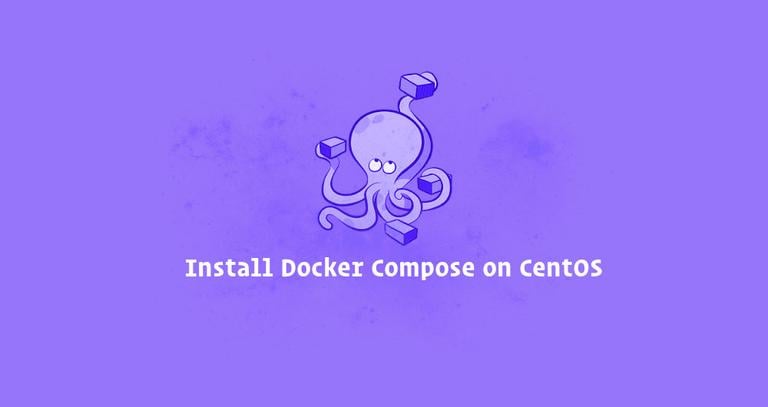
Docker Compose is a tool that allows you to define and run multi-container Docker applications.
With Compose, you define the application’s services, networks and volumes in a single YAML file, then spin your application with a single command.
Compose can be used for different purposes such as single host application deployments, automated testing, and local development.
This tutorial walks you through installing the latest version of Docker Compose on CentOS 7. We will also cover the basic Docker Compose concepts and commands.
Prerequisites
Ensure that you met the following prerequisites before continuing with this tutorial:
- Logged in as a user with sudo privileges .
- Have Docker installed on your CentOS 7 system.
Install Docker Compose on CentOS
The recommended method for installing Docker Compose on CentOS 7 is by downloading the Compose binary from the Docker’s GitHub repository.
At the time of writing this article, the latest stable version of Docker Compose is version 1.23.1. Before downloading the Compose binary visit the Compose repository release page on GitHub
and check if there is a new version available for download.
Complete the following steps to install Docker Compose on CentOS 7:
Start by downloading the Docker Compose binary into the
/usr/local/bindirectory using the followingcurlcommand:sudo curl -L "https://github.com/docker/compose/releases/download/1.23.1/docker-compose-$(uname -s)-$(uname -m)" -o /usr/local/bin/docker-composeOnce the download is complete, make the binary executable by typing:
sudo chmod +x /usr/local/bin/docker-composeTo verify the installation type the following command to print the Compose version:
docker-compose --versionThe output will look something like this:
docker-compose version 1.23.1, build b02f1306
Getting started with Docker Compose
In this section, we’ll show how to use Docker Compose to run a WordPress stack on your CentOS 7 machine.
Start by creating a new directory for the project and navigating into it:
mkdir my_app && cd my_appNext, create a file
named docker-compose.yml inside the project directory:
nano docker-compose.ymlPaste the following content:
version: '3.3'
services:
db:
image: mysql:5.7
restart: always
volumes:
- db_data:/var/lib/mysql
environment:
MYSQL_ROOT_PASSWORD: password
MYSQL_DATABASE: wordpress
wordpress:
image: wordpress
restart: always
volumes:
- ./wp_data:/var/www/html
ports:
- "8080:80"
environment:
WORDPRESS_DB_HOST: db:3306
WORDPRESS_DB_NAME: wordpress
WORDPRESS_DB_USER: root
WORDPRESS_DB_PASSWORD: password
depends_on:
- db
volumes:
db_data:
wp_data:
Let’s analyze the code line by line.
The first line specifies the Compose file version . There are several different versions of the Compose file format with support for specific Docker releases.
Next, we are defining two services, db and wordpress. Each service runs one image and it will create a separate container when docker-compose is run.
The db service:
- Uses the
mysql:5.7image. If the image is not present on your system Compose will pull it from the Docker Hub public repository. - Uses the restart
alwayspolicy which will instruct the container to always restart. - Creates a named volume
db_datato make the database persistent. - Defines the environment variables for the
mysql:5.7image.
The wordpress service:
- Uses the
wordpressimage. If the image is not present on your system Compose will pull it from the Docker Hub public repository. - Uses the restart
alwayspolicy which will instruct the container to always restart. - Mounts the
wp_datadirectory on the host to/var/lib/mysqlinside the container. - Forwards the exposed port 80 on the container to port 8080 on the host machine.
- Defines the environment variables
for the
wordpressimage. - The
depends_oninstruction defines the dependency between the two services. In this example,dbwill be started beforewordpress.
From the project directory, spin up the WordPress application using the following command:
docker-compose upThe output should look something like this:
...
wordpress_1 | [Sat Oct 13 21:30:48.286382 2018] [mpm_prefork:notice] [pid 1] AH00163: Apache/2.4.25 (Debian) PHP/7.2.10 configured -- resuming normal operations
wordpress_1 | [Sat Oct 13 21:30:48.286425 2018] [core:notice] [pid 1] AH00094: Command line: 'apache2 -D FOREGROUND'
Compose will pull both images, start two containers and create the wp_data directory in your project directory.
Open your browser, type http://0.0.0.0:8080/ in and you will see the Wordpress installation screen.
At this point, the WordPress application is up and running and you can start working on your theme or plugin.
To stop Compose press CTRL+C.
environment variables
If you want to start the Compose in a detached mode use the -d flag:
docker-compose up -dTo check the running services use the ps option:
docker-compose ps Name Command State Ports
----------------------------------------------------------------------------------
my_app_db_1 docker-entrypoint.sh mysqld Up 3306/tcp, 33060/tcp
my_app_wordpress_1 docker-entrypoint.sh apach ... Up 0.0.0.0:8080->80/tcp
When Compose is running in detached mode to stop the services use:
docker-compose stopTo completely remove the containers use the down option:
docker-compose downPassing the --volumes switch will also remove the data volumes:
docker-compose down --volumesUninstalling Docker Compose
If you want to uninstall Docker Compose, simply delete the binary using the following command:
sudo rm /usr/local/bin/docker-composeConclusion
You have learned how to install and use Docker Compose on a CentOS 7.
If you have any questions, please leave a comment below.