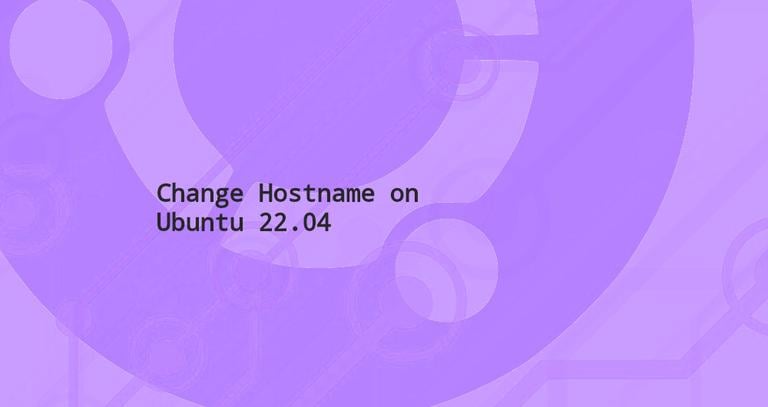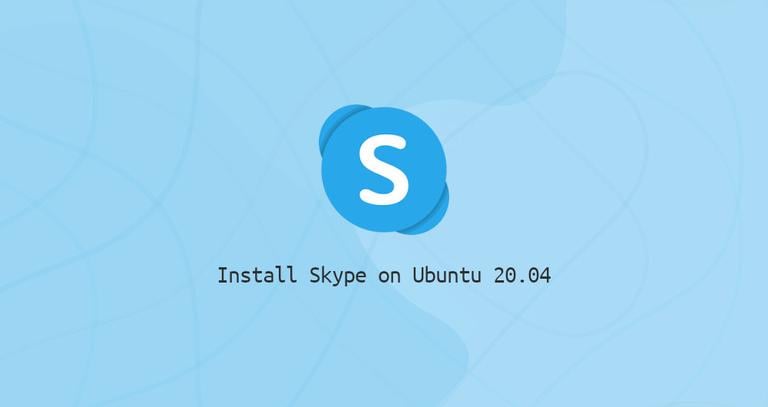How to Add Swap Space on Debian 10 Linux
Updated on
•6 min read
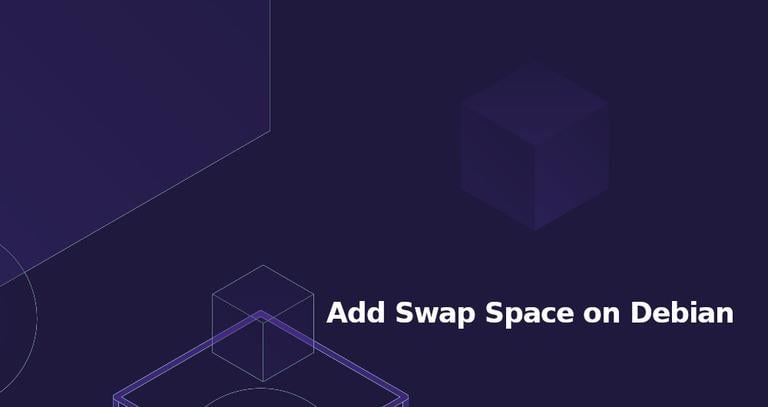
Swap is a space on a disk that is used when the amount of physical memory is full. When a Linux system runs out of RAM, inactive pages are moved from the RAM to the swap space.
Swap space can take the form of either a dedicated swap partition or a swap file. Usually, when running a Debian virtual machine a swap partition is not present so the only option is to create a swap file.
This tutorial will guide you through the steps of adding a swap file on Debian 10 Buster.
Before You Begin
Although possible, it is not common to have multiple swap spaces on a single machine. To check whether your Debian installation already has swap enabled, run the following command:
sudo swapon --showIf the output is empty, it means that the system doesn’t have swap space.
Otherwise, if you get something like below, you already have swap enabled on your Debian system.
NAME TYPE SIZE USED PRIO
/dev/sda2 partition 4G 0B -1
To activate swap, the user running the commands must have sudo privileges .
Creating a Swap File
In this example, we will create and activate 1G of swap. To create a bigger swap, replace 1G with the size of the desired swap space.
The steps below show how to add swap space on Debian 10.
First create a file which will be used for swap:
sudo fallocate -l 1G /swapfileIf
fallocateis not installed or you get an error message sayingfallocate failed: Operation not supportedyou can use the following command to create the swap file:sudo dd if=/dev/zero of=/swapfile bs=1024 count=1048576Only the root user should be able to read and write to the swap file. Issue the command below to set the correct permissions :
sudo chmod 600 /swapfileUse the
mkswaptool to set up a Linux swap area on the file:sudo mkswap /swapfileActivate the swap file:
sudo swapon /swapfileTo make the change permanent open the
/etc/fstabfile:sudo nano /etc/fstaband paste the following line:
/etc/fstab/swapfile swap swap defaults 0 0Verify whether the swap is active using either the
swaponorfreecommand as shown below:sudo swapon --showNAME TYPE SIZE USED PRIO /swapfile file 1024M 507.4M -1sudo free -htotal used free shared buff/cache available Mem: 488M 158M 83M 2.3M 246M 217M Swap: 1.0G 506M 517M
Adjusting the Swappiness Value
Swappiness is a Linux kernel property that defines how often the system will use the swap space. Swappiness can have a value between 0 and 100. A low value will make the kernel to try to avoid swapping whenever possible while a higher value will make the kernel to use the swap space more aggressively.
The default swappiness value is 60. You can check the current swappiness value using the cat
command:
cat /proc/sys/vm/swappiness60
While the swappiness value of 60 is OK for most Linux systems, for production servers you should set a lower value.
For example, to set the swappiness value to 10, type:
sudo sysctl vm.swappiness=10To make this parameter persistent across reboots append the following line to the /etc/sysctl.conf file:
vm.swappiness=10
The optimal swappiness value depends on your system workload and how the memory is being used. You should adjust this parameter in small increments to find an optimal value.
Removing a Swap File
To deactivate and remove the swap file, perform the steps below:
Deactivate the swap space by running:
sudo swapoff -v /swapfileOpen the
/etc/fstabfile with your text editor and remove the swap file entry/swapfile swap swap defaults 0 0.Finally, delete the actual swapfile file with the
rmcommand:sudo rm /swapfile
Conclusion
You have learned how to create a swap file and activate and configure swap space on your Debian 10 machine.
If you hit a problem or have feedback, leave a comment below.